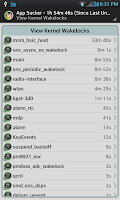GSam Battery Monitor - Users Guide
Users Guide (Version 3.35) GSam Battery Monitor provides more complete monitoring capabilities than the built in Battery Usage app in Android. It relies on the same battery statistic data, however it lets the user drill down and find out much more detail. Standard vs Enhanced Statistics Mode: GSam operates in two modes - Standard, and Enhanced Statistics. In Standard mode, GSam attempts to collect all statistics itself. Since KitKat, Android has made this harder and harder each release as they clamp down on security settings. This is a GOOD thing, but it makes the standard collection mode less useful over time. Enhanced Stats: By enabling enhanced statistics (Menu -> More -> Enable More Stats), GSam is able to access all raw battery stats that are maintained by the underlying platform. This does not require root, but it does require some manual steps by the user. The app will walk you through the steps to enable this. It's a pain, but is stron